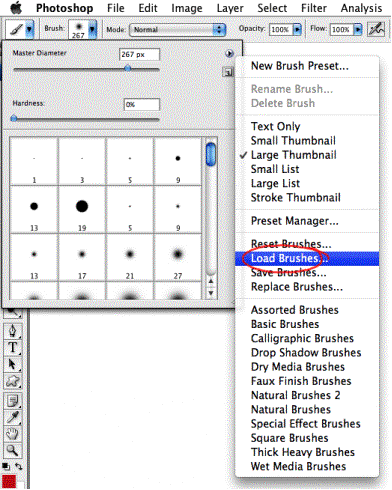If you've downloaded the .abr file and don't know what to do next, read this tutorial.
- Put the .abr file you've downloaded into the folder /Users/{username}/Library/Application Support/Adobe/Adobe Photoshop CS3/Presets/Brushes (on mac OS X) or C:\Program Files\Adobe\Photoshop\Presets\Brushes (on Windows) .
- Then open your Adobe Photoshop, active brush tool, go to option palette and click on to open the brush preset picker.
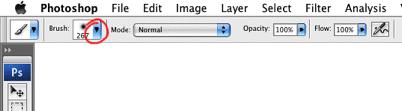
Then click on little triangel in the right upper corner.
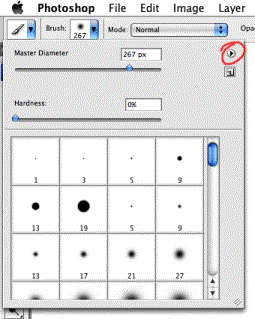
Next on the list you choose 'Load Brushes'
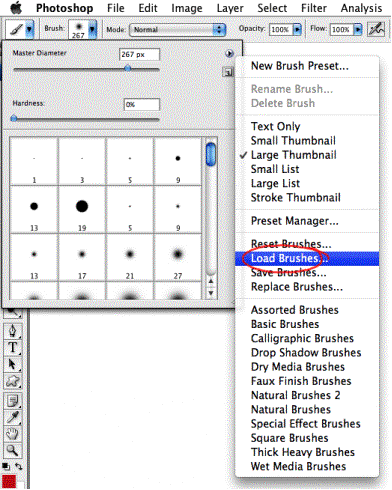
In the dialog box choose the .abr file you want to load and your
new brushes appear in the Brush palette and are just ready to use.



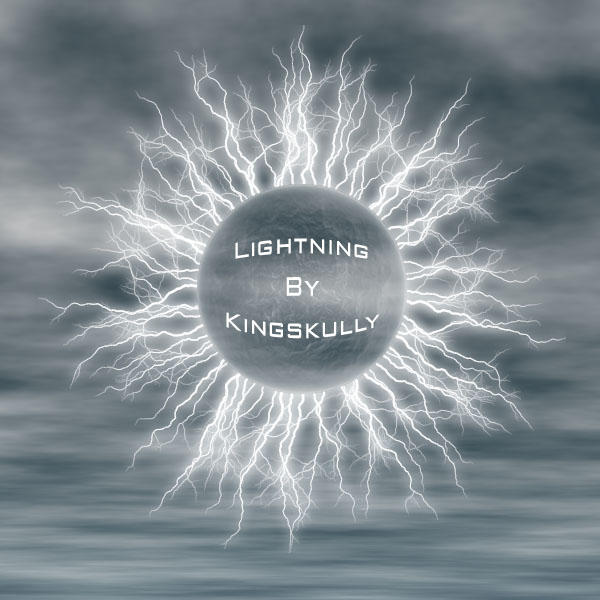

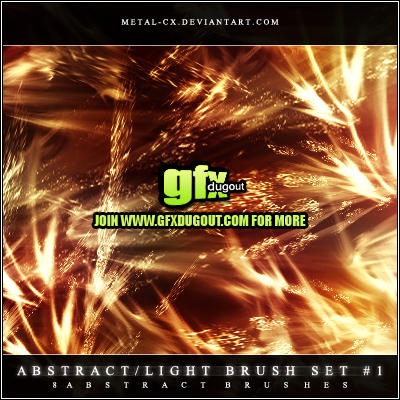


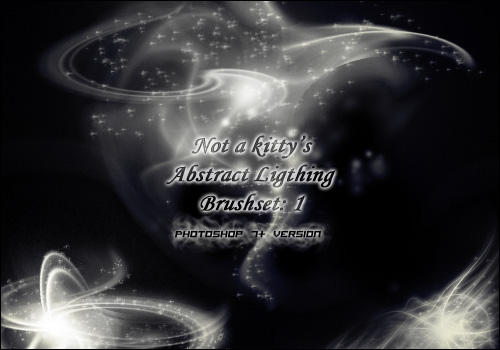



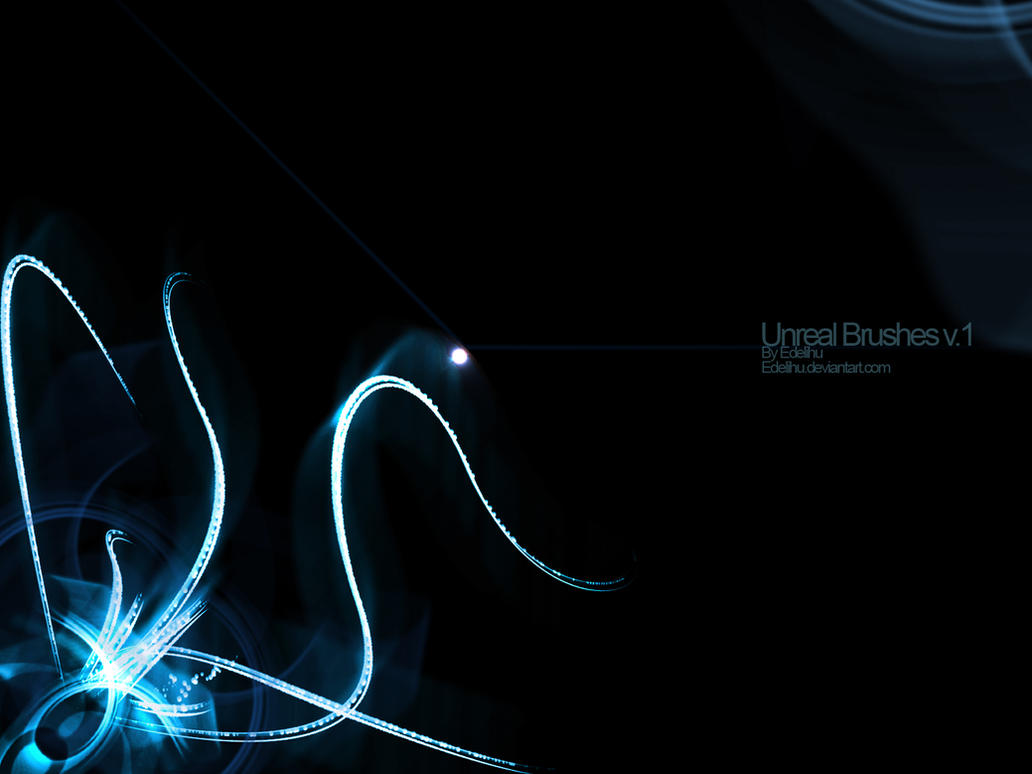






 12:33
12:33
 artzz.luv
artzz.luv

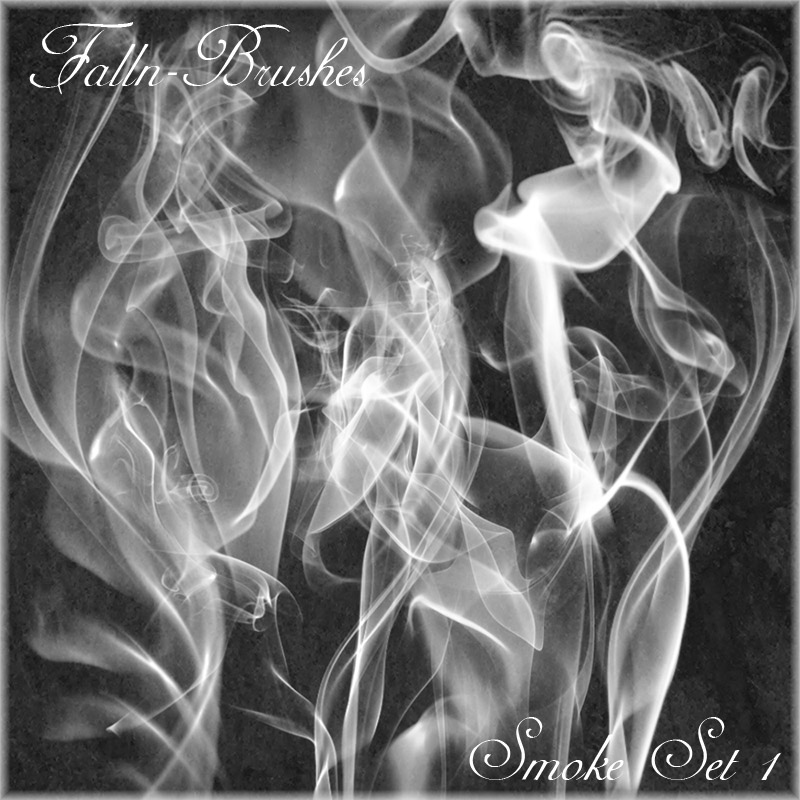


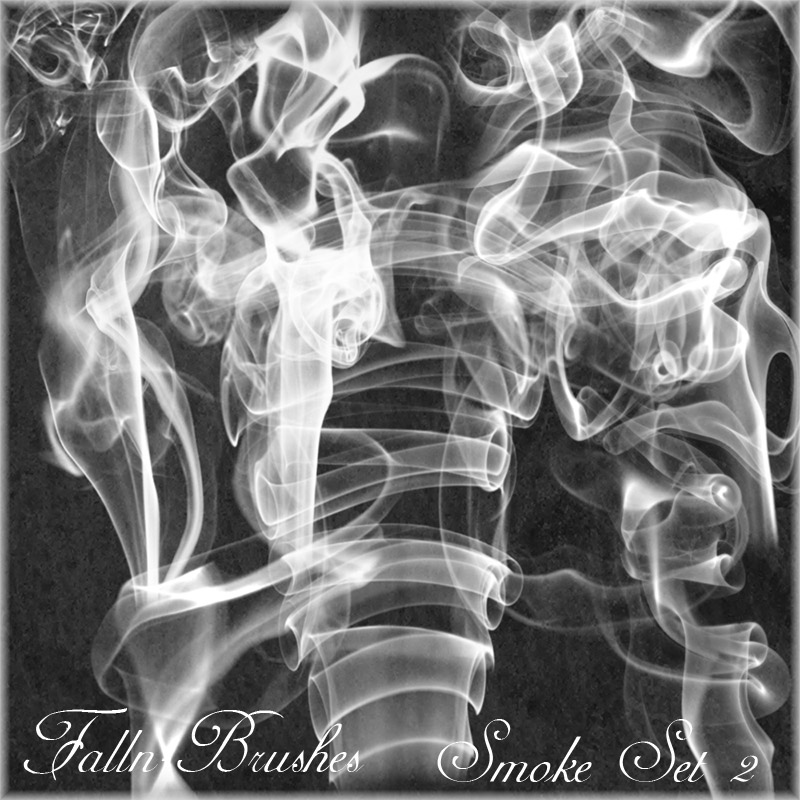
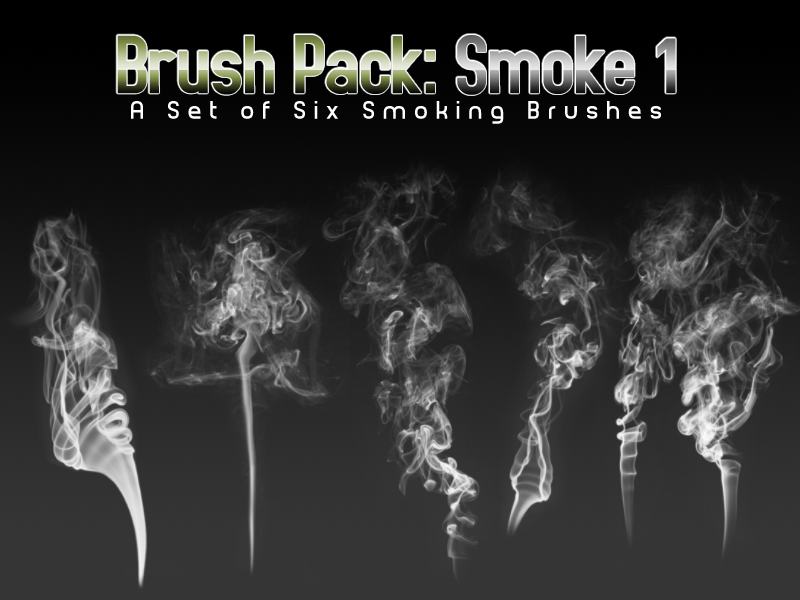


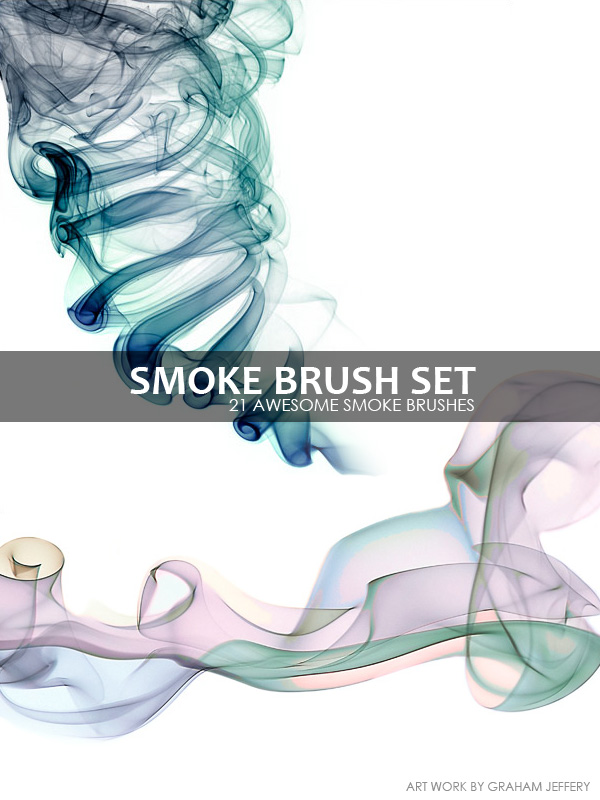





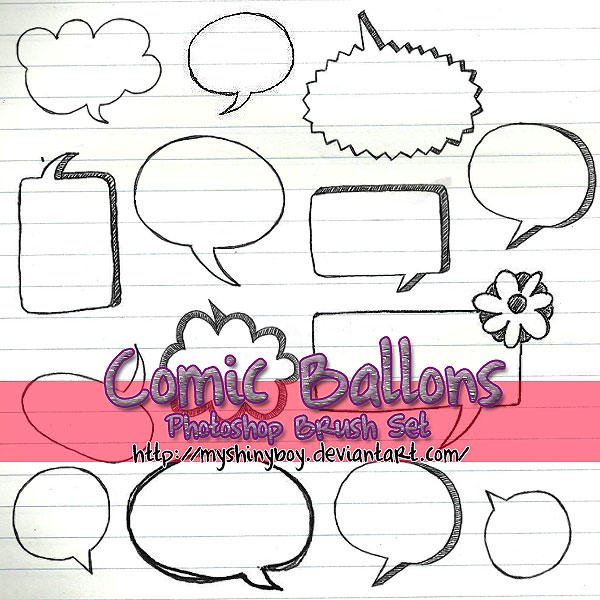
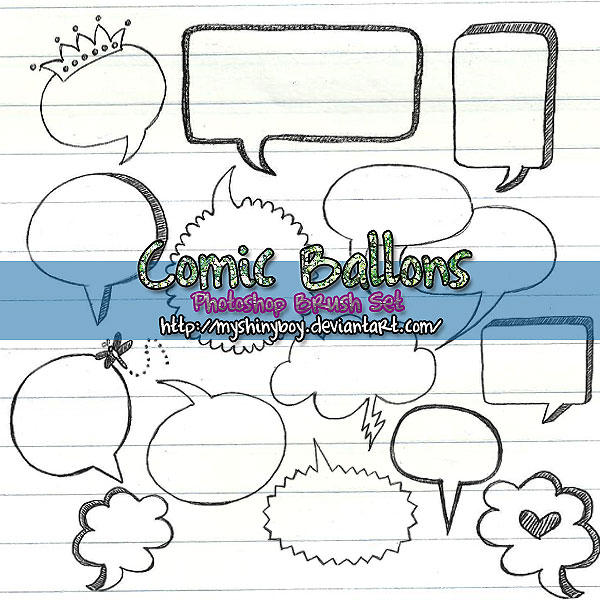
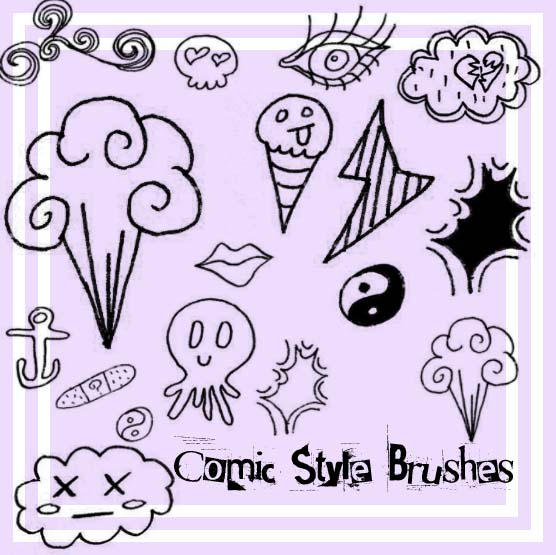
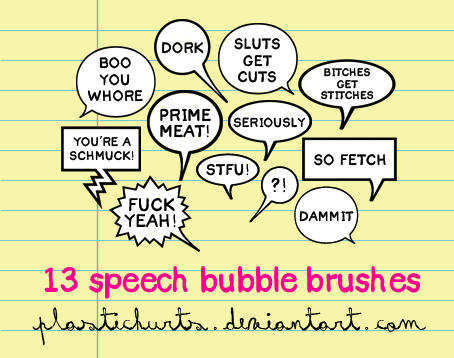
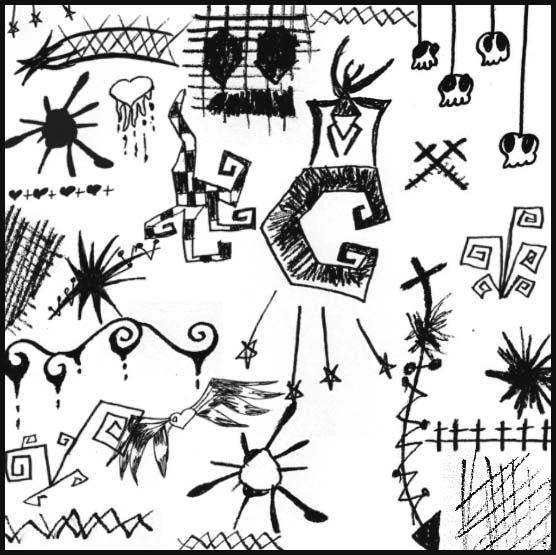
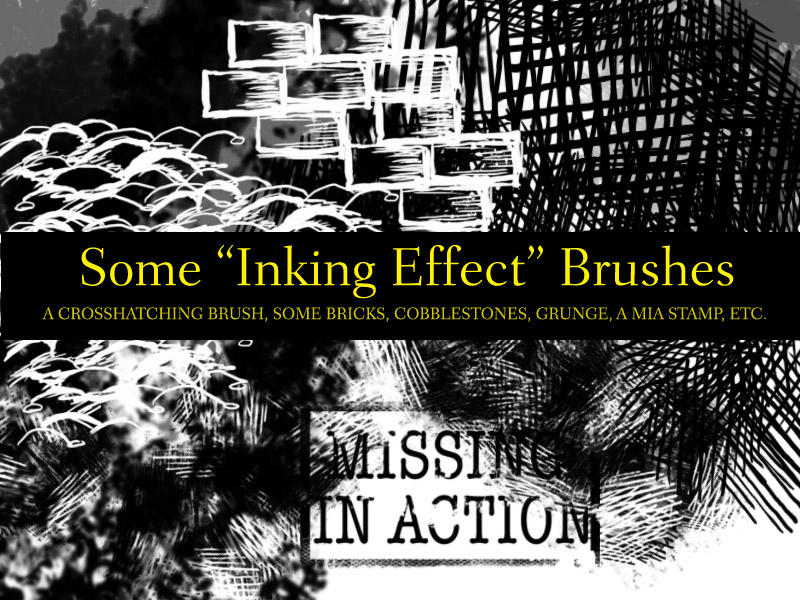



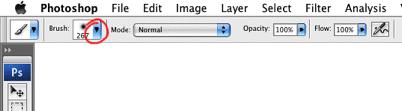
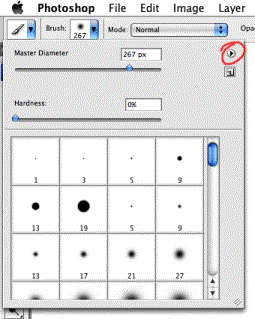 Next on the list you choose 'Load Brushes'
Next on the list you choose 'Load Brushes'